- Joined
- Aug 12, 2015
- Messages
- 10,732
- Reaction score
- 10,669
I have an issue with my netgear wireless adapter.
It started after I had to disable and then enable my usb controllers.
After doing this the adapter hasn't worked. When I plug it in the lights flash as if it's looking for a network but then goes blank.
The computer is recognising the adapter and days it's fully working and drivers are up to date.
But if I go into change adapter settings it's showing as disabled. When I click on enable, a popup saying enabling is taking place appears then goes. Afterwards it's still showing as disabled.
I have tried a few things off Google but no joy. Any ideas before I buy a new one?
It started after I had to disable and then enable my usb controllers.
After doing this the adapter hasn't worked. When I plug it in the lights flash as if it's looking for a network but then goes blank.
The computer is recognising the adapter and days it's fully working and drivers are up to date.
But if I go into change adapter settings it's showing as disabled. When I click on enable, a popup saying enabling is taking place appears then goes. Afterwards it's still showing as disabled.
I have tried a few things off Google but no joy. Any ideas before I buy a new one?















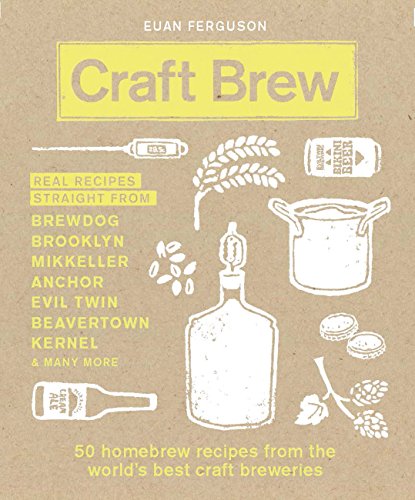


![BREWING THERMOMETER STICKERS ACCURATELY MONITOR FERMENTING BEER & WINE LIQUID TEMPERATURES 5PCS HOME BREW SPIRITS WINE LCD ADHESIVE [US]](https://m.media-amazon.com/images/I/311DDjo2X3L._SL500_.jpg)






















